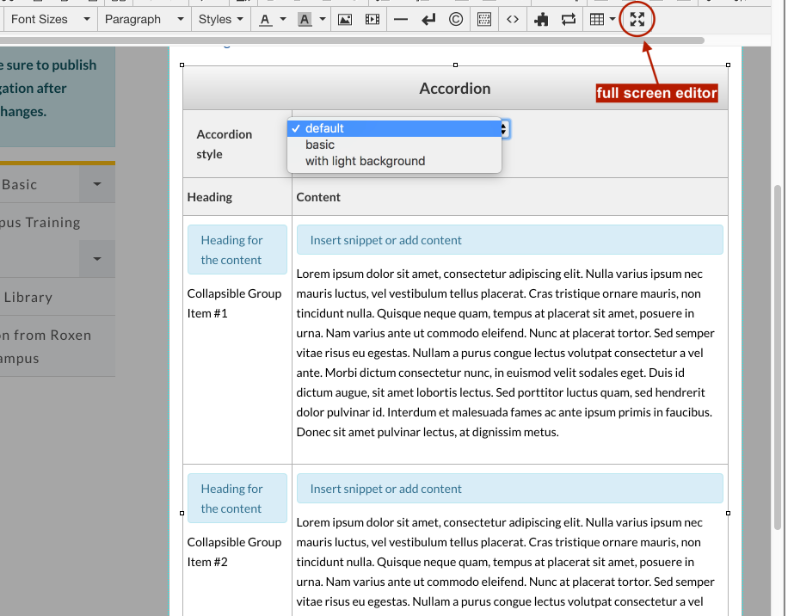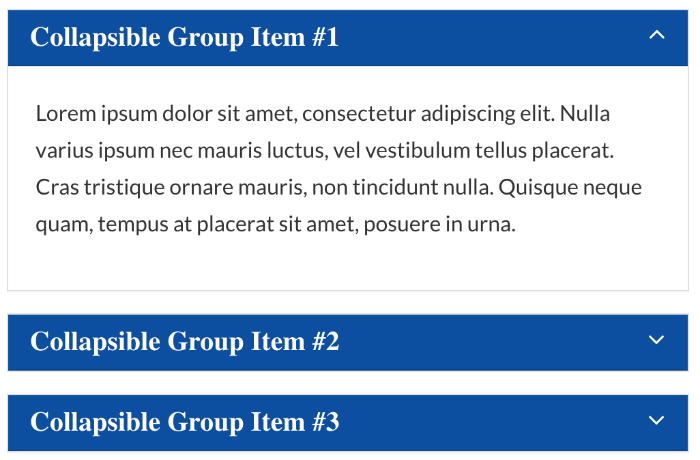Using Snippets
Snippets are type of editable content in Modern Campus CMS. Snippets can be placed into any editable region inside Modern Campus CMS. A snippet is a great way to break-up or organize content.
When you insert a snippet in an editable region, it creates a table with cells for entering content. The table is stripped away when the page is saved.
It's important to remember you can insert a snippet inside a snippet for formatting purposes.
View available snippets and what they do
Inserting a Snippet
- Select a page for editing and open the JustEdit Toolbar by editing an editable region.
- In the JustEdit Toolbar, place the cursor where the snippet is to be inserted and
click the Insert Snippet icon.
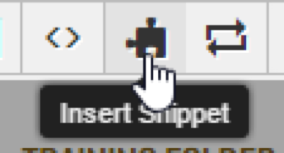
In the Choose Snippet modal, select the snippet and click Insert.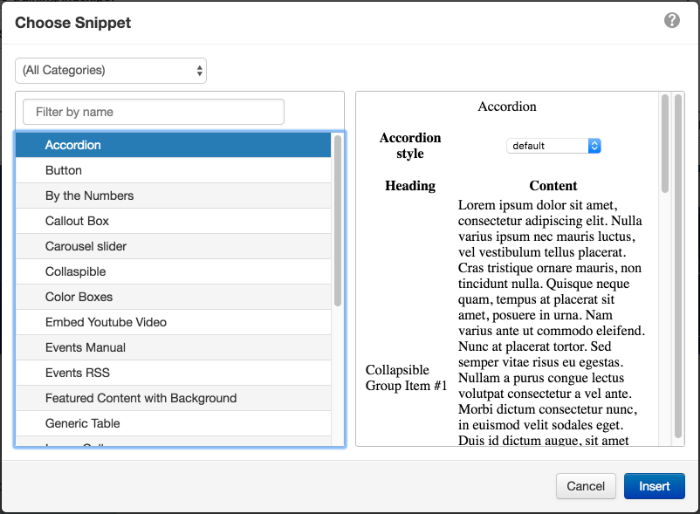
Editing Snippets
Once the Snippet is inserted on the page, it appears as a table, and you fill in certain cells with your content. When outside of an editable content region the table will transform into the snippet format. Typically, each row in the table represents an item in the snippet.
For example, in the Accordion snippet, each row creates a separate accordion item. Some snippets are a little more complex, but work in a similar fashion where each row creates a new tab, section or item.
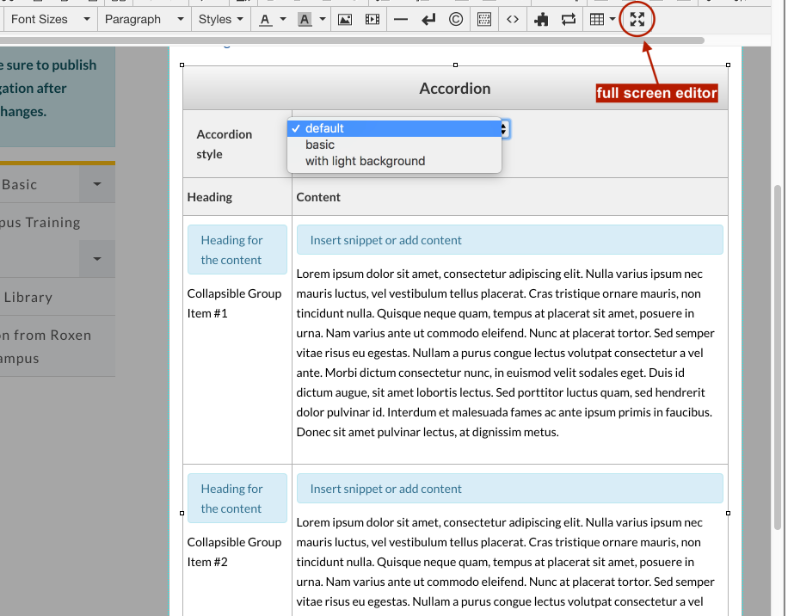
Ones you are done editing - click Save and Exit to view the snippet on the page.
Tips for Editing Snippets
There are a few notes to watch out for when using Editable Tables.
- Be careful not to unintentionally delete certain parts of the table. For example, if you backspace too many times, you may end up deleting a part of the table, rather than just the text you need to edit.
- Watch out for extra spaces. They're sneaky, so make sure they don't creep up where you don't want them. Consistency is the key!
- For rows that have special formatting, be sure to use the Row > Copy and Row > Paste functions so that you successfully bring over the existing formatting to the new row that you are creating.
- To add an empty row, place your cursor in the last cell and hit the Tab key. If you want to delete a row or column, select the entire area and right click then select "Delete" row or
column.
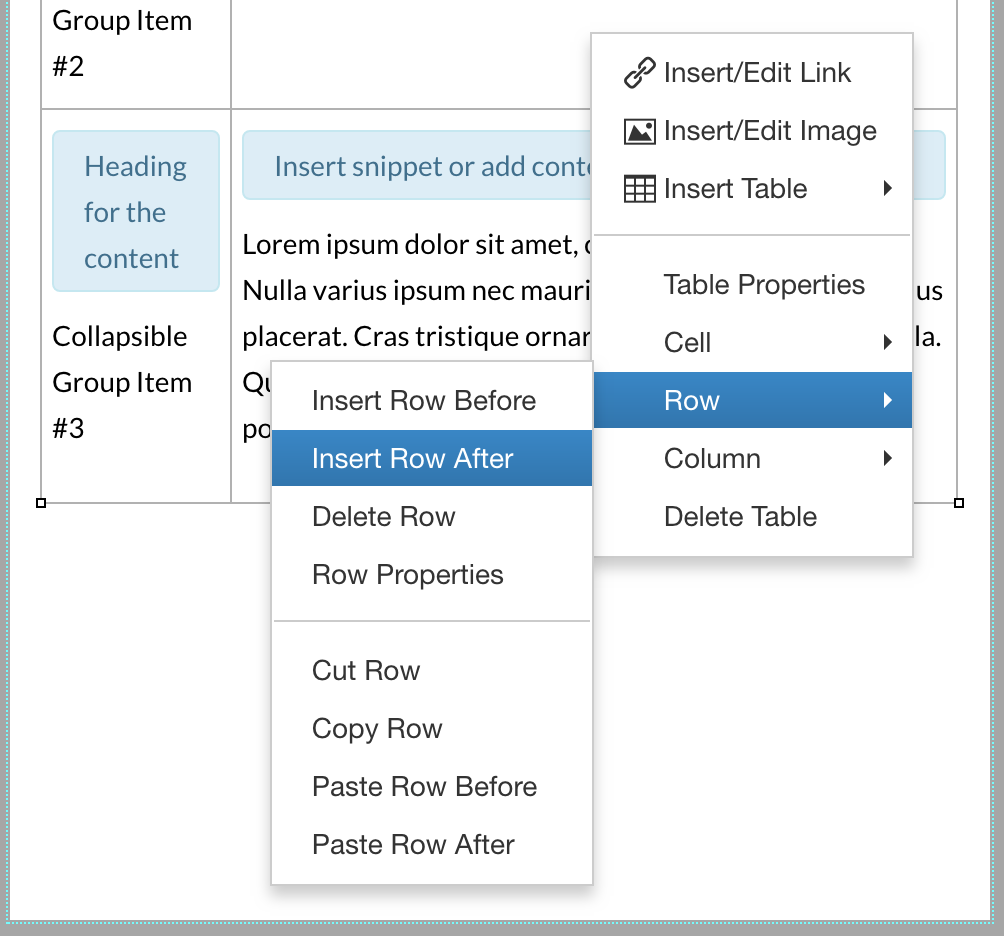
Appearance of a Snippet
The snippet’s appearance when editing versus when saved/published differs quite a bit.
Accordion snippet when it is being edited