Navigation
Side Navigation
Side navigation include provides links to navigate within the section or directory the page is located.
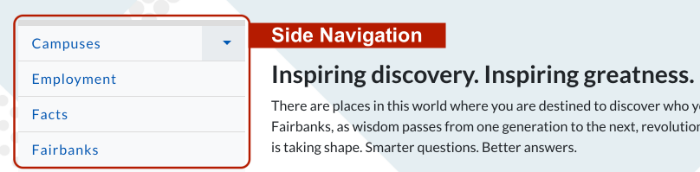
As a file, it is named _nav.inc, and is stored in the section with the other page files. There is one sidenave file in each directory, and the pages within that directory pull that sidenav onto each page so all the navigations are the same. Because of this, if a page in the directory is changed, only the include file need be edited to reflect that. The change will then automatically appear on all other pages in the directory.
When creating a new page, there will be an option to create a new navigation item along with the page, which will automatically add the appropriate link to the include file.
For more information, visit the Creating a New Page page.
Horizontal navigation with dropdown menus
Horizontal site navigation provides links to any pages within or outside your website.

As a file, it is named section_menu.pcf, and is stored in your site directory.
Instructions to Edit:
1. Find section-menu.pcf in your site directory
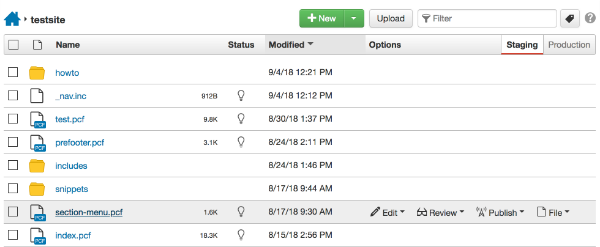
2. Click on Edit --> Page

3. Click on Edit Section Navigation
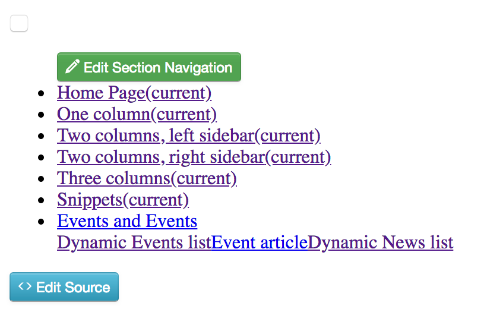
4. Edit the link by selecting the menu text and clicking on a link icon.
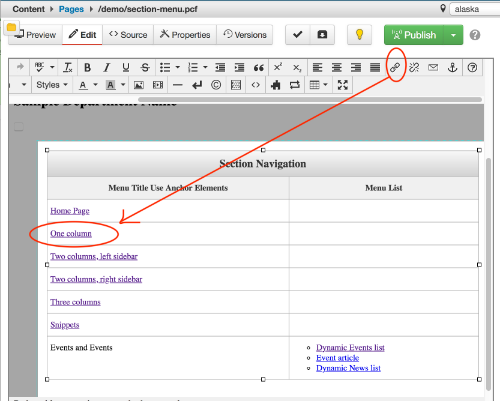
5. To add additional items to the Menu list click in the last column of the last row. Then click on Table --> Row --> Insert Row After
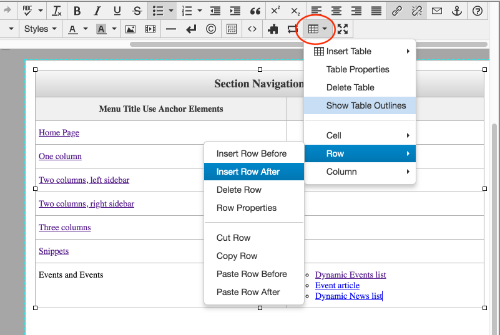
6. To add Dropdown items - Add links to the Menu List column
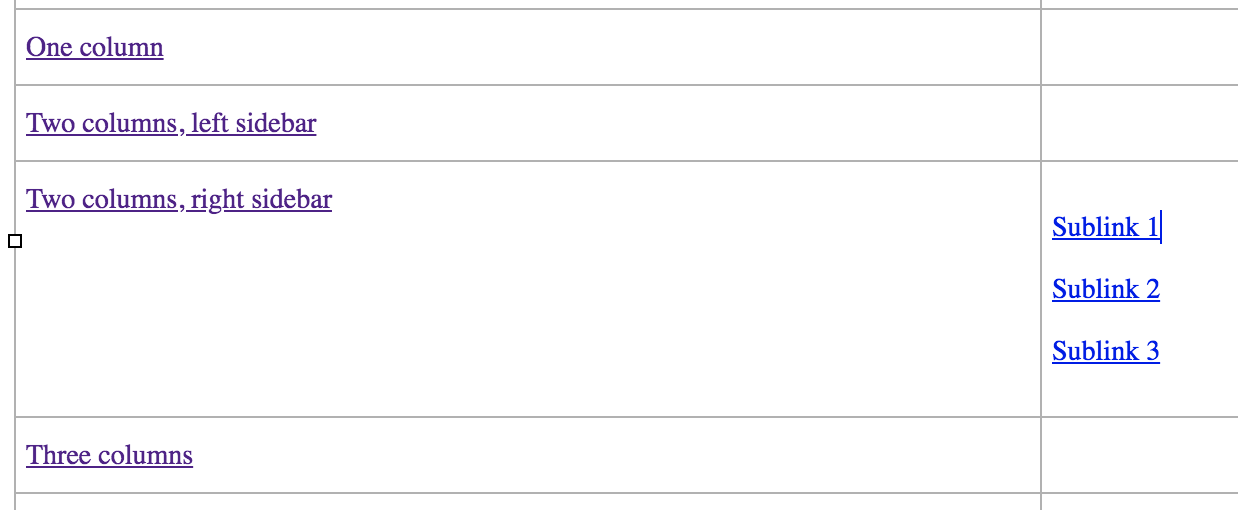
7. Select the list and click on "Bullet List"
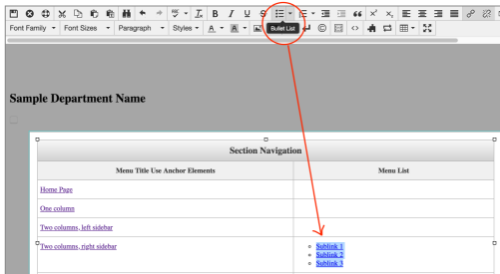
8. Click ![]() in the toolbar to save your changes.
in the toolbar to save your changes.
9. Once saved, the Navigation file will transform from a table into a page element.
10. ![]() the page to apply the changes to the live site.
the page to apply the changes to the live site.
