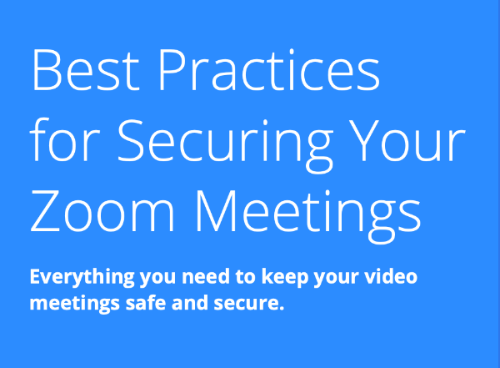Zoom Security
Passcode or Waiting Room Required
Recently, Zoom announced stronger security settings for users. Beginning September 27th, Zoom will *require* that all meetings have either a Passcode or Waiting Room enabled. To prepare for this change UA has enabled meeting passcodes by default. All newly created meetings will include passcode details in the scheduling process and provide the URL with passcode embedded. This will help make the September change more transparent, as any meeting configured with a waiting room or password will be unchanged. Please note that any meetings scheduled prior to this change will not be set up with a passcode, and the good practice is to reschedule existing meetings so that they include the passcode feature or enable a waiting room.
On September 27th, any meeting without a passcode will have a Waiting Room enforced. If you prefer the approach of passcode-less meetings, we encourage you to enable a waiting room on your meeting, setting it to allow “Users not in your account will go in the waiting room” which will allow UA members to join immediately and guests to be presented with the waiting room.
What is "Zoombombing"?
As COVID-19 has necessitated increased use of telecommuting solutions, there have been instances of public Zoom meetings getting hijacked, or "Zoombombed," by malicious actors. This is a new form of trolling in which a participant uses Zoom’s screen sharing feature to interrupt and disrupt meetings and classes. Learn more in this article from Inside Higher Ed
- UA Response Regarding Zoom Security Concerns
Tips for avoiding "Zoombombing"
- Safeguard the Zoom meeting link - Do NOT share your Zoom link on Social Media!
The link is an open invitation to join your meeting and should only be shared with your attendees.
If you think your Zoom session needs to be open to the public, contact your local help desk to discuss options to fit the specific needs of your meeting.
- Use the Zoom app - All UA Zoom users are advised to Download the latest version of Zoom or Update the Zoom client to the latest version
- Always login to the Zoom app first - Before starting your meeting, make sure you are logged into the Zoom app or the alaska.zoom.us interface - this enables access to meeting controls.
- Manage Security - Once you are in your Zoom session, use the Security icon along the bottom of the
session window to access controls to manage screen sharing, the waiting room or to
lock the meeting.
Zoom hosts can access the Security meeting control, located in the center lower control bar within any meeting. Here the host can 'Enable waiting room' and 'Remove Participants', actions that will greatly deter Zoombombing behavior.
Zoom has posted a detailed article with many tips to avoid this problem.
Protecting your Meetings
The following in-meeting security capabilities are available to the meeting host:
- Meetings are encrypted by default
- Create Waiting Rooms for attendees
- Require host to be present before meeting starts
- Expel a participant or all participants
- Lock a meeting
- Screen share watermarks
- Audio signatures
- Enable/disable a participant or all participants to record
- Temporary pause screen-sharing when a new window is opened
- Password protect a meeting
- Only allow individuals with a given e-mail domain to join
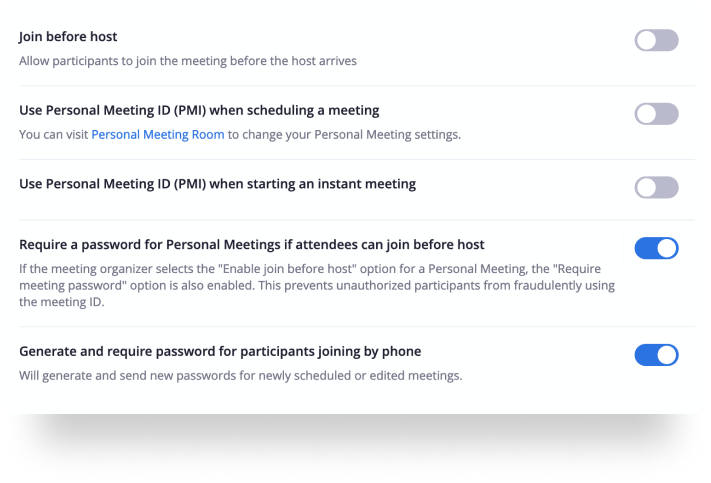
Learn how you can protect your data, and privacy using Zoom's security features.