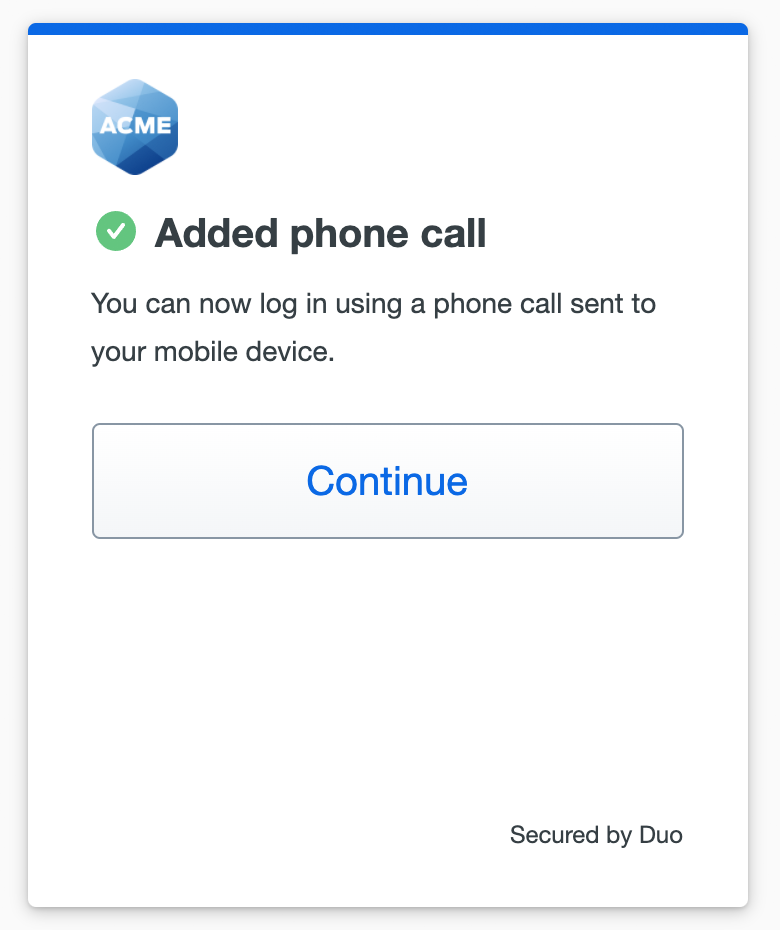Set up a phone or landline
Instruction to enroll a telephone or landline as your first device for MFA
This option is suitable for mobile phones that can't run Duo Mobile, or office phones and landlines.
- Select your country from the drop-down list and type your phone number, and then click Add phone number.
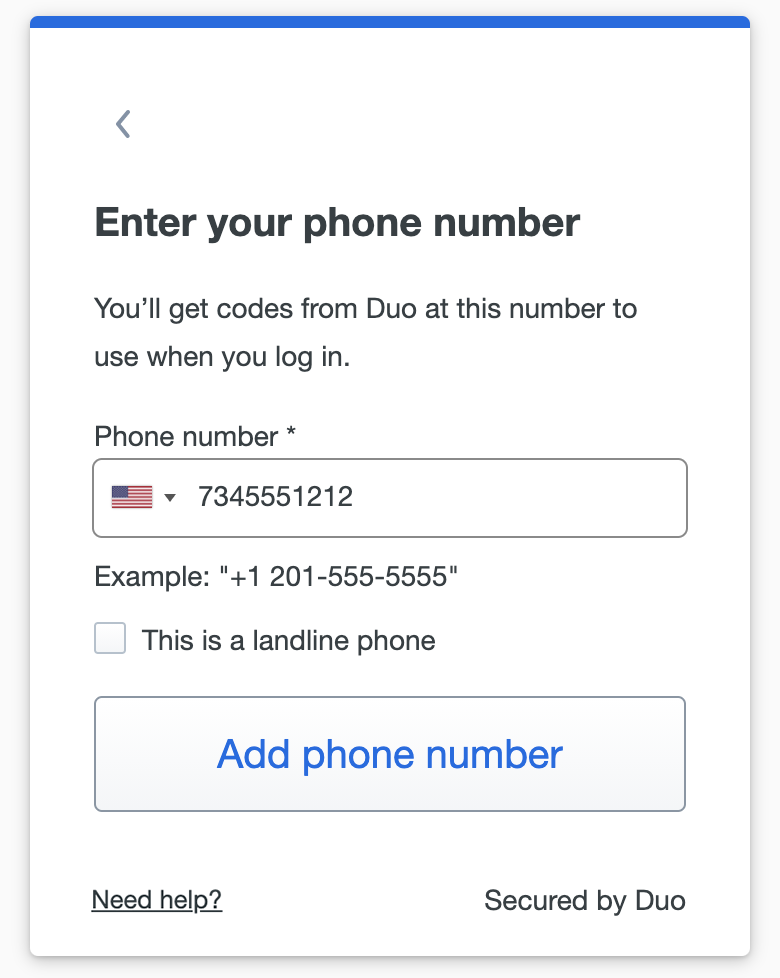
If this phone number is a landline and can't receive text messages, select the This is a landline phone option before continuing. - If you opted to add a landline, you can enter the landline's extension on the next
screen and click Add extension or click Skip this step if you do not need to enter an extension for your landline.
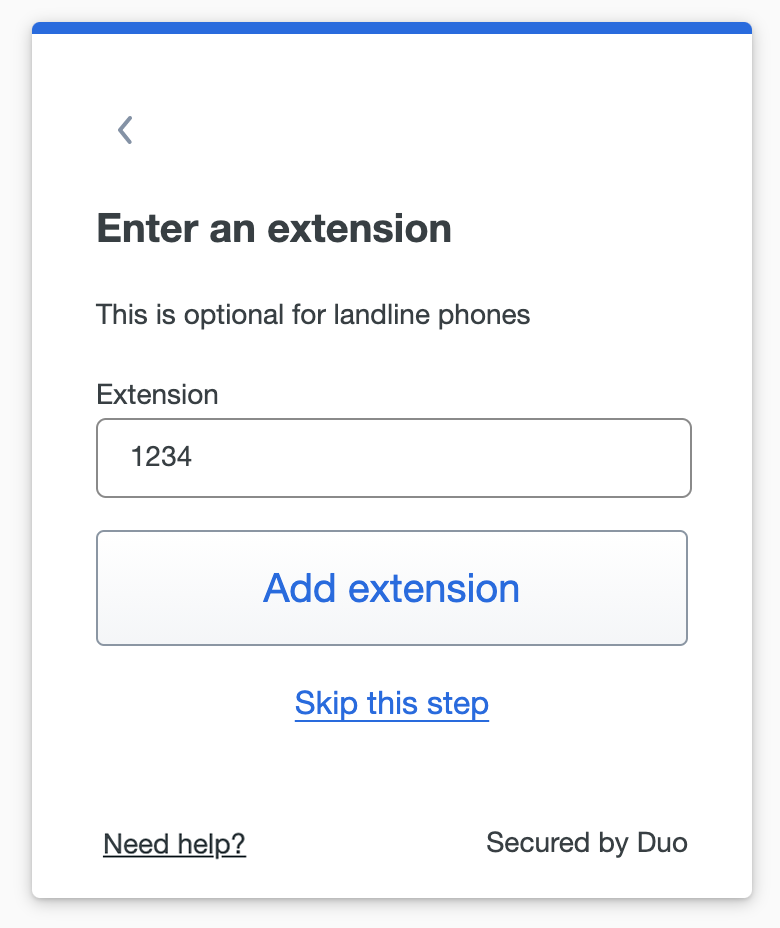
- Verify that the phone number shown (and landline extension, if you entered one) is
accurate and click Yes, it's correct to continue (or No, I need to change it to go back and enter the number again).
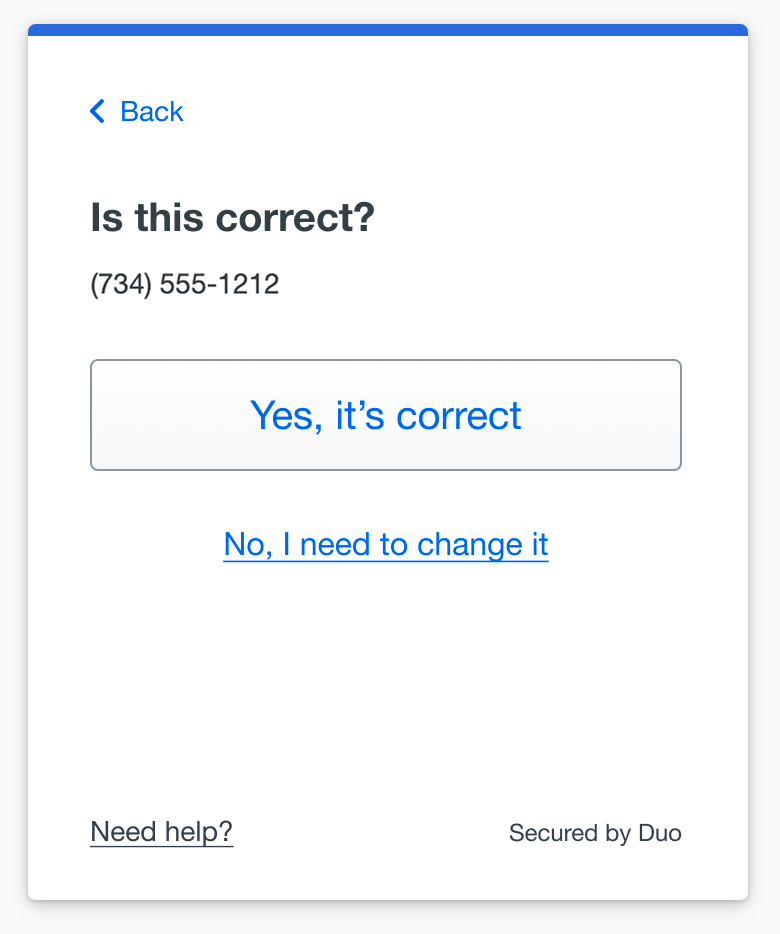
If the phone number you entered already exists in Duo as the authentication device for another user then you'll need to enter a code sent to that number by phone call or text message to confirm that you own it. Choose how you want to receive the code and enter it to complete verification and continue.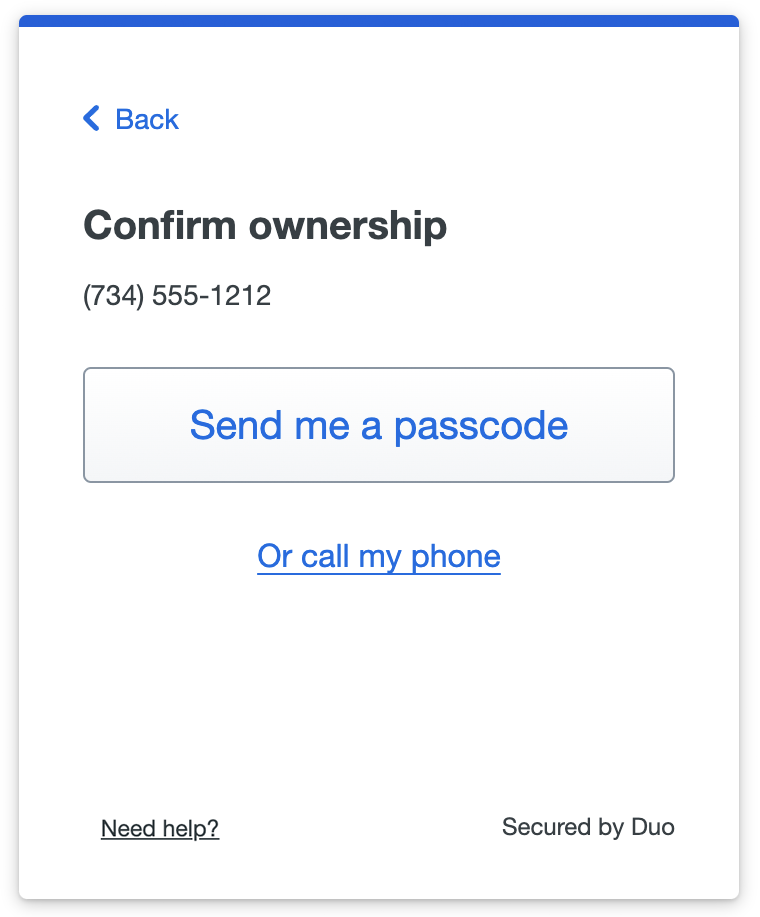
- When you receive confirmation of adding the new mobile phone number for texts or calls,
click Continue to login to log in to the application with a passcode received via text message or a phone call from Duo.
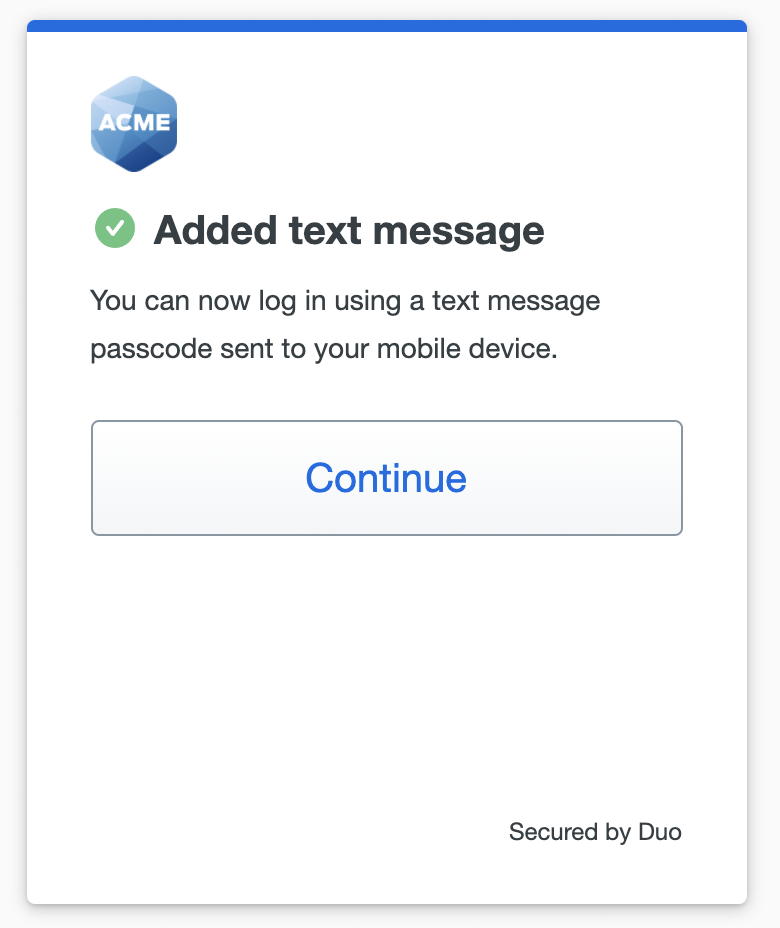
If you added a landline phone number, click Continue to log in to the application with a phone call from Duo.