New Changes for Video Conferencing with Zoom
Office of Information Technology
Last month, the Office of Information Technology announced a system-wide transition to the Zoom web-conferencing platform. Zoom will change the way UA faculty and staff schedule and book video conferencing rooms.
Here’s what you need to know:
You will need to reserve a room on your campus to host your Zoom conference. You can find the list of conference room schedulers on the VCS website if you need assistance scheduling a room.
Just a reminder, booking the physical room does not book the equipment to join the conference. If you are joining a conference in a web conferencing enabled room, simply log into the in-room computer, and then join the Zoom conference from that computer. If you wish to use legacy equipment in your Zoom meeting, dial into the meeting using a smart device (smartphone, tablet or laptop) and follow these instructions:
- Sign in to your Zoom account online
- Join your Zoom meeting
- Click the “invite” button on the bottom toolbar
- Click “Invite a Room System”
- Click “Call Out”
- Choose the room from the drop-down menu
- Click “Call”
- Repeat for each room you need to connect
Here is an image with all the steps: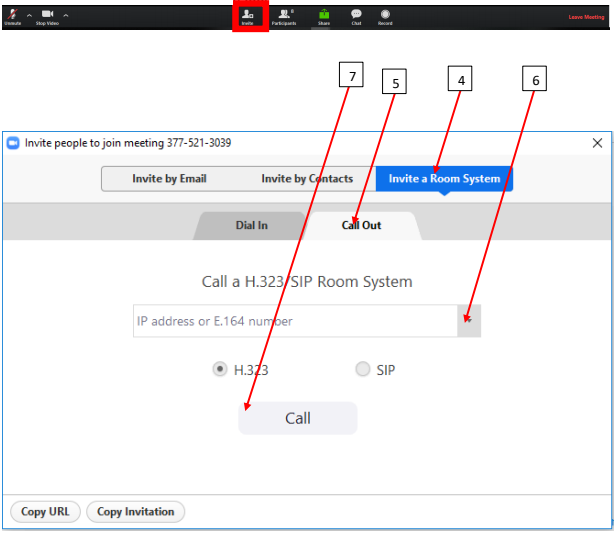
The meeting host or participant can dial out to the legacy equipment (older video conferencing units).
You can book your Zoom conference by using Google Calendar or through the Zoom client on your computer (download Zoom software at: https://alaska.zoom.us/). Using Google calendar will automatically populate meeting details in the invitation. Participants join the conference by clicking the link in the meeting invitation.
For step-by-step instructions, please click the links below:
- Through Google Calendar: https://support.zoom.us/hc/en-us/articles/360020187492-Google-Calendar-Add-On#h_d98b7aea-a3a0-408e-9ca9-8458adb32f5a
- Through Zoom Client: https://support.zoom.us/hc/en-us/articles/201362413-How-Do-I-Schedule-Meetings-
At this time, the use of generic group emails to claim a UA Zoom accounts is unavailable.
All Zoom meetings must be linked to an individual’s UA Zoom account. Therefore, if
you are part of a group who shares hosting capabilities, please assign one or more
co-hosts to your meeting. Assigning a co-host will allow your meeting to start without
you being present and gives the co-host access to the meeting control panel.
