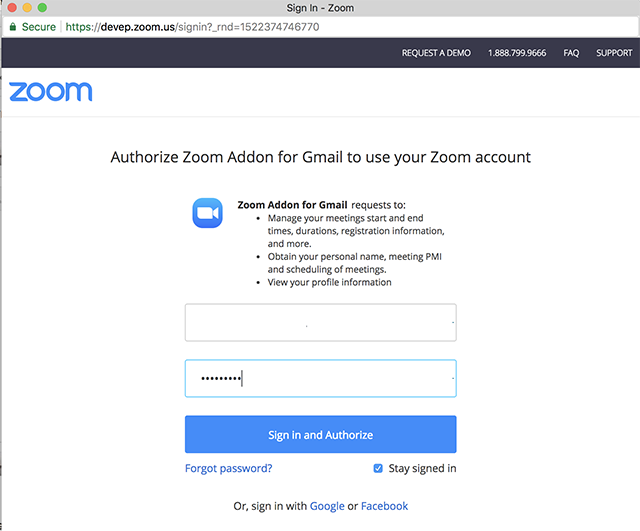How to install Zoom and log into the Gmail Add-on
The Office of Information Technology has integrated Zoom into UA’s Google G Suite.
You will see these integrations within your Google alaska.edu email as well as in
your Google calendar.
The Gmail add-on is not currently compatible with iPhone or iPad. For more information:
https://support.zoom.us/hc/en-us/articles/360000355223-Gmail-Add-On
How to install Zoom on your G Suite Account:
- Login to your UA G Suite account.
- Navigate to the G Suite Marketplace.
- Search for Zoom.
- Click on the Zoom add-on.
- Click install.
How to log into the Gmail Add-on:
Step 1: When you are viewing an email thread, click the Zoom icon on the right side
of the page.
Step 2: If this is your first time using the add-on, click Authorize Access.
Step 3: Follow the prompts from Google to allow Zoom access to your Gmail account.
Step 4: After authorizing access, click Sign In to sign in to your Zoom account.
Step 5: In the browser window that opens, sign in to your Zoom account.