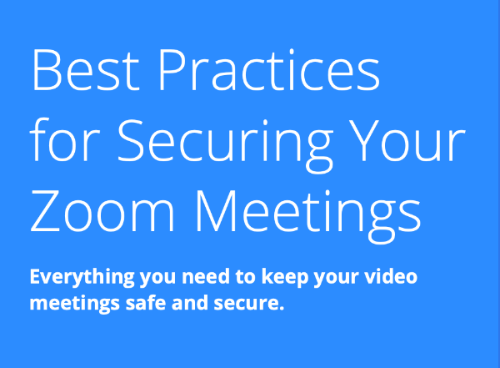Zoom provides high quality, easy to use video and audio conferencing capability at University of Alaska. Zoom allows the university community to host and join unlimited video conferences and calls from computers and mobile devices, offering the best video, audio and wireless screen-sharing experience across systems.

Use Zoom for:
- Web, audio and video conferencing
- Online meetings
- Online collaboration
- Screen sharing
- Recording online meetings
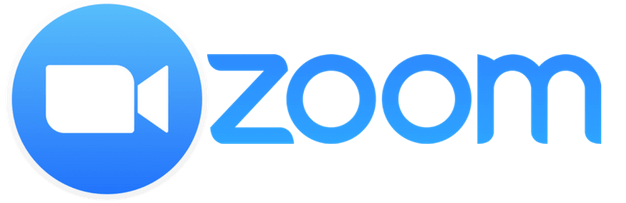
Zoom Training Sessions
OIT’s Video Conferencing Services offers synchronous Zoom training sessions to departments
and groups, by request. Sessions will cover the basics of using Zoom, security best
practices, how to be an excellent Host, along with an overview of special features
like file sharing, screen sharing and breakout rooms.
For those who would like to view recorded training on their own, please see the following
links:
For additional information, please see the UA Zoom website for tips on recordings, etc.
Zoom Security
Passcode or Waiting Room Required
Recently, Zoom announced stronger security settings for users. Beginning September 27th, Zoom will *require* that all meetings have either a Passcode or Waiting Room enabled. To prepare for this change UA has enabled meeting passcodes by default. All newly created meetings will include passcode details in the scheduling process and provide the URL with passcode embedded. This will help make the September change more transparent, as any meeting configured with a waiting room or password will be unchanged. Please note that any meetings scheduled prior to this change will not be set up with a passcode, and the good practice is to reschedule existing meetings so that they include the passcode feature or enable a waiting room. On September 27th, any meeting without a passcode will have a Waiting Room enforced. If you prefer the approach of passcode-less meetings, we encourage you to enable a waiting room on your meeting, setting it to allow “Users not in your account will go in the waiting room” which will allow UA members to join immediately and guests to be presented with the waiting room.
What is "Zoombombing"?
As COVID-19 has necessitated increased use of telecommuting solutions, there have been instances of public Zoom meetings getting hijacked, or "Zoombombed," by malicious actors. This is a new form of trolling in which a participant uses Zoom’s screen sharing feature to interrupt and disrupt meetings and classes. Learn more in this article from Inside Higher Ed
- UA Response Regarding Zoom Security Concerns
Tips for avoiding "Zoombombing"
- Safeguard the Zoom meeting link - Do NOT share your Zoom link on Social Media!
The link is an open invitation to join your meeting and should only be shared with your attendees.
If you think your Zoom session needs to be open to the public, contact your local help desk to discuss options to fit the specific needs of your meeting.
- Use the Zoom app - All UA Zoom users are advised to Download the latest version of Zoom or Update the Zoom client to the latest version
- Always login to the Zoom app first - Before starting your meeting, make sure you are logged into the Zoom app or the alaska.zoom.us interface - this enables access to meeting controls.
- Manage Security - Once you are in your Zoom session, use the Security icon along the bottom of the
session window to access controls to manage screen sharing, the waiting room or to
lock the meeting.
Zoom hosts can access the Security meeting control, located in the center lower control bar within any meeting. Here the host can 'Enable waiting room' and 'Remove Participants', actions that will greatly deter Zoombombing behavior.
Zoom has posted a detailed article with many tips to avoid this problem.
Zoom Webinars
UA Zoom Video Webinar allows you to broadcast a Zoom meeting to up to 500 view-only attendees, depending on the size of your webinar license. As the host or a panelist, you can share your screen, video, and audio in a webinar, while attendees can use the chat or question and answer options to interact with the host and panelists.
Webinars can require preregistration—with the option for the host to add custom registration questions—or registration can be turned off for attendees to join by simply clicking a link at the time of the webinar. Webinars can be held once, can reoccur in a series, or can be the same session held multiple times.
UA has purchased 2 Webinar-500 licenses for one-time use for all departments. Please contact the VCS office if you would like to reserve one of the licenses for your event, or if you are interested in purchasing a license for your department. ADD LINK TO SERVICE CATALOG
For a side to side comparison of Zoom Meetings vs. Webinar, click here.
FAQs
UA has purchased 2 Webinar-500 licenses for one-time use for all departments. Please contact the VCS office if you would like to reserve one of the licenses for your event, or if you are interested in purchasing a license for your department.
Zoom meetings are ideal for hosting more interactive sessions where you’ll want to have lots of audience participation or break your session into smaller groups.
Think of webinars like a virtual lecture hall or auditorium. Webinars are ideal for large audiences or events that are open to the public. Typically, webinar attendees do not interact with one another. Though Zoom provides options for you to get more social with your attendees, your average webinar has one or a few people speaking to an audience.
Visit herefor a side to side comparison of the two.
UA Zoom is accessed using the standard UA authentication protocol. Zoom did contact the University of Alaska about a potential issue with Zoom’s login via Facebook on iOS devices. The personal information (name, address, email etc.) of UA Zoom users was never sent to Facebook, and the issue within Zoom has since been addressed with a software update. For a full explanation please read Zoom’s Use of Facebook’s SDK in iOS Client.
UA IT organizations and Zoom have taken all precautions to protect your personal information. Users should regularly update their Zoom client and watch UA publications for announcements regarding steps they can take to improve their online security. You can also visit our website our Zoom pages for more information and the most up to date status. It’s important to note that we all can take steps to secure information. Make sure you know who you are sharing information with over chat, email, and other digital formats.
All calls using the Zoom client on their PC/Mac/mobile device are transport level encrypted. For a straightforward explanation of encryption within Zoom please read: The Facts Around Zoom and Encryption for Meetings/Webinars.
All information shared from Zoom is controlled by the host of the meeting. Zoom meetings are recorded at the host’s discretion and are stored on the cloud under the host’s recordings. Only the host and admin staff (IT admins) can access the recordings. The UA instance of Zoom notifies every meeting participant via an audio notification when a recording has started, that a meeting is being recorded and will notify anyone joining a Zoom meeting that an ongoing meeting is being recorded. This feature is account-wide and cannot be turned off.
Note that in addition to recording the meeting, a host has the option to save all chat messages, even private ones, during the meeting. This feature is often used during brainstorming sessions and for minute taking during meetings so that participants can view chats later.
Yes, Zoom is safe for you to use. As with any online platform, there are steps you can take to have a safe and secure meeting. The online environment is always changing and UA IT at all campus sites is in constant communication with our peers, vendors, and other agencies to keep abreast of any new developments that may occur. Your security is very important to us and we take this very seriously. Please read UA related news sources—Cornerstone, Green & Gold and email lists—for important updates, tips, and suggestions.
UA video conference users have multiple platforms to choose from, depending on the size and scope of their meetings.
Zoom is UA’s most robust video conferencing platform. Zoom is excellent for larger and smaller meetings, live streaming, annotation, and meetings that may need to be recorded. Up to 300 may attend a UA Zoom meeting. Zoom information
Google Meet is a convenient option, accessible through Google Apps @ UA Gmail and the Google Meet webpage. This is an excellent platform for smaller, informal meetings. Multiple people can screen share at a time. Meetings can be scheduled through Google Calendar to include a Google Meet. During COVID-19 Google has provided UA with Enterprise Features that include extending participants from 100 to 250, adding live streaming up to 100,000 participants in the domain, and the ability to record meetings directly to Google Drive. Google Meet information
Blackboard Collaborate Ultra is a convenient conferencing solution accessible from within Blackboard that can be used to deliver one-time or ongoing video conferencing sessions and recordings to attendees, be they students, faculty or staff. Blackboard Collaborate Ultra information
Microsoft Teams is a robust collaboration platform, accessible through Office 365 @ UA. It supports audio and video conferencing, text chatting, file storage, and more. Teams can be used for one-to-one, and group chats, large and small meetings, live streaming, annotation, and meetings that may need to be recorded. Meetings can be scheduled with calendar invitations sent out to participants. Up to 250 may attend a Team conference meeting, 10,000 attendees can participate in a Live event/Webinar; additionally, up to 10,000 people can be a member of a Team. Microsoft Teams information
Other options check with your local IT service desks to explore options they may offer.
Yes, if you experience a Zoombomb during any UA meeting or event, please report it to your local service desk. See contact information below. Your information can be used to help prevent future attacks on our institution.
Protecting your Meetings
The following in-meeting security capabilities are available to the meeting host:
- Meetings are encrypted by default
- Create Waiting Rooms for attendees
- Require host to be present before meeting starts
- Expel a participant or all participants
- Lock a meeting
- Screen share watermarks
- Audio signatures
- Enable/disable a participant or all participants to record
- Temporary pause screen-sharing when a new window is opened
- Password protect a meeting
- Only allow individuals with a given e-mail domain to join
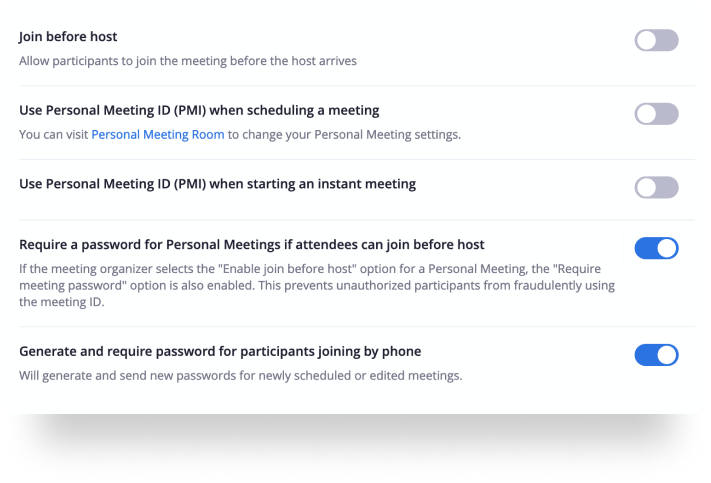
Learn how you can protect your data, and privacy using Zoom's security features.
Optimize your online experience
Best Practices for Zoom Meetings - General
Best Practices for Zoom Meetings - Hosting
Best practices for remote meetings in Zoom - quick checklist (pdf)
Required minimum bandwidth for meetings:
- For screen sharing only (no video thumbnail): 0.05 - 0.075 Mbps
- For screen sharing with video thumbnail: 0.05-0.15 Mbps
- For audio VoiP: 0.06-0.08 Mbps
- For Zoom Phone: 0.06-0.1 Mbps
Video Conferencing Etiquette
Tips to make your video conferences more effective and efficient
Additional Resources
Basic Guides
UAA
UAA Technical Support Center
Phone: 907-786-4646
Toll Free1-877-633-3888
Email: uaa.techsupport@alaska.edu
Tech portal: uaa.alaska.edu/techportal
UAS
UAS Regional IT Help Desk
Phone: 907-796-6400
Toll Free 1-877-465-6400
Email: uas.helpdesk@alaska.edu