Management Tasks: Manage Members
Open Management Tasks

Click on the Management tasks link in the right hand menu.
Open Manage Members Tab

Click on the Manage members tab to list the group members.
Managing Members

The member lists allow multiple members to be modified at one time.
1) Select the member(s) to be modified.
2) You can change the delivery type for the selected members. See Members > Managing Your Memberships > Edit Your Subscription Type for more about the delivery types.
3) You can change the membership type for the selected members.
Detailed Member Management

Click the Edit link for a specific member for more detailed options.
Subscription Type
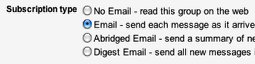
• No Email - Messages to the group will not be delivered to your email address. To view any messages, you will will need to login to the group on the web.
• Email - Every message to the group will be sent to your selected email address.
• Abridged Email - A summery of the days messages are sent in one email. To read the complete messages you will need to login to the group on the web.
• Digest Email - Up to 25 messages are bundled into a single email to your selected email address.
Membership Type

• Regular member - Can read archives and post messages.
• Manager - Can manage pending members and messages. Can edit the Group settings.
• Owner - Can change all the settings or even delete the group.
Posting Permission
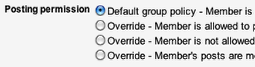
• Default group policy - This is based on the Group settings > Access settings.
• The Override settings force the specific member to be allowed to post, or be denied to post, or have all their posts moderated.
Remove ***@alaska.edu
To remove the member from the group, you can unsubscribe them or ban them.
• Unsubscribe - removes the member from the group, preventing them from reading achives or posting new messages.
Save Changes
Click on the Save Changes button to save any changes you make.