Managing Your Memberships
Overview for mananging all group memberships in one location.
Go To Manage my Memberships
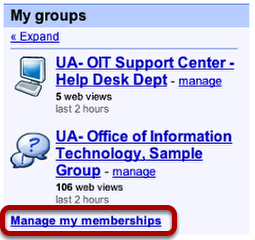
Click on the Manage my memberships link under My Groups.
All Memberships

All your group memberships will show up here. You can make changes to each group individually, or to all groups at once.
Edit Your Nickname

Your Nickname is how your name is displayed in groups. You can edit each group individually (1), or change them all at once using Set all (2). Save your changes using the Save group settings button.
Edit Your Email

As with your Nickname, you can choose what email alias you would like Group email to be delivered to. You can edit each group individually (1), or change them all at once using Set all (2). Save your changes using the Save group settings button.
Edit Your Subscription Type
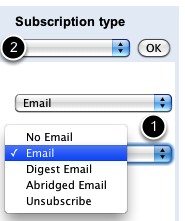
As with your Nickname and Email, you can choose how you receive email from a group. You can edit each group individually (1), or change them all at once using Set all (2). Save your changes using the Save group settings button.
• No Email - Messages to the group will not be delivered to your email address. To view any messages, you will will need to login to the group on the web.
• Email - Every message to the group will be sent to your selected email address.
• Digest Email - Up to 25 messages are bundled into a single email to your selected email address.
• Abridged Email - A summery of the days messages are sent in one email. To read the complete messages you will need to login to the group on the web.
• Unsubscribe - Removes you from that group.